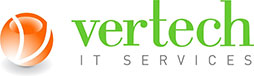Is your site getting a large amount of traffic, but you’re not seeing a product or service sales boost? Many small business owners face this dilemma at one time or another. The fact is that a large number of visitors doesn’t necessarily translate into engaged customers. A crucial metric that you should look into is engagement. Here’s how Google Analytics can help.
How do you measure engagement?
Just because a page receives a large amount of traffic doesn’t mean it has quality content. Half of the visitors to your most trafficked blog post or service page can easily bounce within seconds. Find out which pages your customers like by measuring engagement. And the easiest way to do that is by looking at the amount of time a visitor spends on a page.
Generally speaking, if a visitor is on a page for five minutes or more, they’re likely reading, watching, or listening to some form of content you posted. Of course, it’s also possible that they took a bathroom break after landing on your page or forgot to close it and continued surfing the web in another window. But if a consistent number of visitors are spending several minutes on a given page, it’s likely that most of them are engaging with the content.
Why does engagement matter?
Simple: The more your visitors engage with your content, the more likely they’ll visit your website again or — even better — become a loyal customer.
You can measure engagement by following these four steps in Google Analytics:
1. Track engagement over a long period of time
We’re not just talking a month or two, but years. This will show you which pages are performing best in the long run. To do this, open Google Analytics. In the top right corner of the screen, input your date range then click Apply.
2. Measure all pages
You need to look at time spent on all your pages to see what’s performing best. In the navigation bar to the left of your screen, click on Behavior > Site Content > All Pages.
3. Compare the average time visitors spend on a page
To do this, click on Behavior > Site Content > Content Drilldown. Under the main graph that displays visitor numbers to your site, you’ll see a search box with the word “advanced” next to it. To its right, you’ll see five buttons. Click on the second button from the right — the Comparison button. To be sure you’re clicking on the correct one, hover your mouse over it to see if the word “comparison” will pop up.
Slightly below the Comparison button and to the left, choose “Average time on page” as your secondary metric.
4. Mind the green bars
After you’ve followed the above steps, green bars will appear to the right of some of the pages displayed. The higher the bar, the greater amount of time a visitor is spending on a page. With this data at your disposal, you can now understand what content your customers find valuable — and then focus on enhancing or creating more of it.
Want to know more about how to gain valuable insights from your business data? Give us a call today.