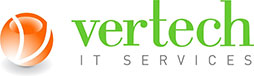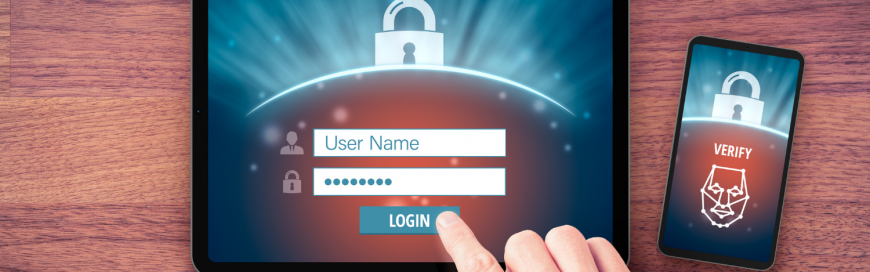Jesse Mulligan: It's Tuesday and time to talk tech with Daniel Watson who is owner and Managing Director of Vertech IT Services. If you've got any questions or topics you'd like him to help with, send us an email to jesse@rnz.co.nz and we can hopefully cover them in a future session. Hi there, Daniel.
Daniel Watson: G'day, Jesse.
Jesse Mulligan: Nice to have you on as always and you've got a few listener queries to help out with here. Two-factor authentication, what is it and is it worth it, asks one person.
Daniel Watson: Okay. Absolutely worth it, it's becoming increasingly important. Everybody has some kind of online presence whether it's email through the ISP or Facebook logins, right, and generally you have a username and password that you know that gets you into there, but the problem is if anybody ever finds that out they can get in there and effectively pretend to be you and will gather the information inside your account. Everybody's seen some message from somebody they know coming through Facebook or something else where it's like, hang on, they probably didn't send that, that's a scam or something. So, the way to get around that, or at least remove some of the risk of that happening is to enable a second way of verifying that the person logging into the computer system is that person. What that usually is, is as well as something that you know, username and password, it's adding something that you have or something that you are. For instance, when you're shopping online you always get asked to essentially prove that the credit card is yours by reading off the little CVV code on the back of the credit card.
Jesse Mulligan: Sure.
Daniel Watson: Which kind of is somewhat proven that you're actually physically holding that card. But two-factor authentication, the usual way it's implemented is that it's like a randomized code that changes every 30 seconds, and that could be sent through to you on a text or a telephone call or an email, or a generating app on your phone. You put that in with your password and it shows that it is likely to be you, because it's something you know plus something that you have, physically. But having said that, there are additional things that can be done, like biometric stuff, a face scan like the iPhones and Windows laptops incorporate that now.
Jesse Mulligan: Yep, I've got fingerprints on my phone.
Daniel Watson: Yeah, it's useful, because that's quite fast and it's not much of a fuss. The advice generally is if the service offers it, you should do it. If they don't have it, consider whether you need to use that service.
Jesse Mulligan: Daniel, what's the worse that can happen if someone breaks into my account and pretends to be me?
Daniel Watson: I think I could probably have a lot of fun pretending to be you online, Jesse.
Jesse Mulligan: Maybe I'm a bad example. I don't want anyone going on Twitter and spitting hate speech.
Daniel Watson: Or overly friendly speech for that matter, either.
Jesse Mulligan: Yeah, true, okay. But for the common-
Daniel Watson: Everybody's got something to tell you, so-
Jesse Mulligan: Yeah, really?
Daniel Watson: Yeah. Everybody's got a bank account, doesn't matter whether you have a small overdraft or large fat bank account. Some of these things, it's about the leverage that they can get by getting into your account to get into somebody else's account, because a lot of it gets automated and scanning email contents for key words that can lead into something juicy. It's not a waste of time for you as a person, I think it's being a good internet citizen to be secure online.
Jesse Mulligan: And that's a good way of remembering it. If they offer it, do it. Someone else is asking if you've got any tips for using Windows. They use it quite a bit but they suspect that they're maybe not using it to its full potential. Any tips from you, somebody that uses it presumably at quite a high level?
Daniel Watson: Yeah. I mean, I've got a few real simple ones. I'm a Windows user myself so I'll focus on that. There's a feature within Windows 10 called Focus Assist. If you hit the Windows button or the little search button down the bottom left-hand screen, just type in "Focus Assist", it will take you through to a feature where you can tell it whether you want to quieten down on alarms and notifications which pop up. So, like email notifications, telephone calls and that kind of stuff because sometimes if you're a busy person, you just want to have a clear space where you can get stuff done. If you're continually pinged by what's happening on Twitter or whatever then you're going to really limit your ability to just execute on things, so that's a good one.
Clipboard history is another useful tool, which can be turned on. Any time that you select a piece of text and go copy and paste, or that's Ctrl and C, or if you use the snipping tool, which is Windows, Shift key and S, I think it is, it takes a screen grab or something like that. If you enable the history in clipboard, you can go back in time because you might end up copying and pasting a whole bunch of stuff when you're working on a document and you just want to go back to the previous one that you had, rather than having to go re-snip it--
Jesse Mulligan: Yes.
Daniel Watson: ... from that other document. There's also, everybody can get a OneDrive account for free which will synchronize that across multiple devices. So it might be somebody sends you something on your phone, you want to go, right, I'm going to take a copy of that, screen shot that, and then you can end up using that on your desktop later on when putting it into a large document.
Jesse Mulligan: You got a bit technical there for me. So, OneDrive is the Windows equivalent of Google Drive or whatever Apple calls their one, the Cloud or whatever it is.
Daniel Watson: Yeah, that's right.
Jesse Mulligan: So, can you sync your Windows laptop with your non-Windows phone?
Daniel Watson: Yes, if you have the OneDrive app installed on your phone, which I really recommend.
Jesse Mulligan: Really?
Daniel Watson: Because, like most people, I take a lot of photos of the kids and just stuff that happens on a day-to-day basis. They never end up getting printed out but you just want to have them so you can show them to your aunty and uncle or whatever. If your phone got lost that would be them gone forever, but if you have a OneDrive account, or Google for that matter, I'm pretty sure it does it. If you've got an iPhone, an iCloud account, enable it and tell it to back up automatically all your pictures and videos.
Jesse Mulligan: I think people probably use whatever one comes with their phone so I'm on android, so I use Google Photos and if people are on Apple they'll probably use whatever that one's called. But there's just not many Windows phones so it may be the case that OneDrive isn't front of mind for people.
Daniel Watson: No, I get that. A useful thing, if you use the same application over and over again, rather than going hunting for it in the Start menu or trying to search for it each time. Once you've opened it, you can right click on the taskbar and go, "Pin to taskbar", as an option, so it will permanently be there right at the bottom of the screen as soon as you start up your computer. Just click it and go.
Jesse Mulligan: That's good, Daniel, yeah.
Daniel Watson: Yeah, that's all easy ones, but that's the ones I just wanted to highlight for today. They're useful and just save people time.
Jesse Mulligan: Yeah, I now use - so I'm using Windows for my radio work. I don't usually use Windows so I'm getting used to it and that snipping tool is one that I hadn't really realized existed, so that's good to know as a shortcut, and I can confirm, Windows, Shift, S, and that just lets you take a picture of anything on the screen.
Daniel Watson: Yeah. It's a great time saver, especially if you're trying to mock stuff up in documents or do instructional documents for your clients and that kind of stuff, or for the parents, you know, how to use the remote. There's loads of things you can mock up with that.
Jesse Mulligan: Hey, thanks as always, great session. Daniel Watson from Vertech IT Services. Good to talk to you.
Daniel Watson: Cheers, mate.
Jesse Mulligan: That's Tech Tuesday, and your question doesn't have to be about computers or Windows. If you've got any tech questions you'd like Daniel to answer, jesse@rnz.co.nz and we'll put them to him next time.